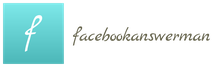The world’s largest social network has become the main site on the Internet for many. But even these people do not know all the features and settings that Facebook is regularly overgrown with. Here are just a few features of the social network that you might not have noticed.
Choose from whom to receive more news, and from whom not to receive at all
Surely there are such people and communities whose publications you do not want to miss. Luckily, Facebook allows you to select the pages that the algorithm shows news from first, above all others.
To use this feature, click on the three dots next to the News Feed tab in the left pane, and then select Edit Preferences. In the menu that opens, click on “Select the priority of news to display” and mark with stars those pages whose news you want to see first.
In your preferences settings, you can also unfollow friends whose posts you don’t want to see without deleting those people. To do this, click on “Unfollow people to hide their publications”, mark the unwanted ones and click on “Done”. Don’t worry, Facebook will keep your choice private so you don’t have to blush over it.

Categorize your news feed with lists of interests and friends
When a profile is filled with a large number of friends and subscriptions, there is a need for tools to organize them. Facebook* has such tools. So, in the left panel, among other tabs, you will find “Lists of friends” and “Interests”.
Using the first tab, you can group friends into categories like Acquaintances, Family, Best Friends and receive news from each such list of people separately. In addition, when posting new entries, you can make them visible only to friends from the selected category. To do this, in the post editor, instead of “Available to everyone”, you need to select one of the created lists.
The “Interests” tab allows you to group pages into thematic categories that you are not even subscribed to. Again, to receive news from each category of pages separately. In this way, you can turn Facebook into a news reader with various headings.
Post impactful posts that grab extra attention
If you want to publish a beautifully designed longread or just an important text that will be cramped in the format of a standard post, make it a note. This is a special kind of post that stands out for its size and advanced formatting options.
To publish a note, go to a special section. Here you will see previously published notes of friends and you can create your own by clicking on “+ Write a note”.
To add a link to quickly publish notes to your profile, open it, click on “More” and in the drop-down menu click on “Manage sections”. Next, check the “Notes” item and save the changes. After that, the link to the note editor will drop out after clicking on the “More” tab.
Bookmark links to interesting articles and videos to come back to them later
It happens that a link to interesting material appears in the feed, but you don’t have time to read it right away. Or he likes it so much that he wants to keep it at hand.
In such cases, the “Save for later” function saves. With it, you can add a link to an article or video from your feed to bookmarks. To do this, just click on the arrow in the upper right corner of the post you like and select “Save link” or “Save video”. You can view the links added in this way by clicking on the “Saved” tab on the left panel of Facebook.
Save all important account information to your hard drive
If you are suddenly considering changing or deleting an old profile, you may find some of the information related to it useful. The developers of Facebook* have taken this moment into account and added tools for downloading all account data to the hard drive from photos to correspondence history.
In the General settings section, there is a link to “Download a copy of your Facebook information.” By clicking on it, you will be taken to the section for backing up all the data associated with the profile. After completing the request, Facebook* will send an archive with information to the specified mailbox.

Use advanced security settings
Among other data, a Facebook account can store contacts of numerous acquaintances, business partners and friends. And some users trust the network with information of a confidential and even intimate nature. It is terrible to think that all this content may be inaccessible or, worse, fall into the wrong hands. Therefore, it will not be superfluous to pay attention to the protection of personal data.
There are two optional options in the Facebook security settings that should not be neglected. In the “Login Confirmation” item, you can enable additional profile protection by sending verification codes to your smartphone. The system will ask for a code each time you try to log in to your account from an unfamiliar device to make sure that you are the one doing it.
Another item in the security settings that may someday save you a headache is “Your Trusted Contacts”. This setting involves selecting several users who will help you restore access to your personal account using special codes if you suddenly lose it due to hacking or losing your password.
Designate a custodian for your account
Progress is moving forward, and in the near-scientific environment they are already seriously thinking about a world without diseases and old age. But until this amazing future has come, it is worth thinking about what will happen when we are gone. This also applies to social media accounts.
Facebook invites users to choose so-called guardians. The person appointed to this position gains access to the person’s profile after his death and can delete the deceased’s account or formalize it properly.
You can select a guardian in the security settings, in the “Guardian” item. In the same place, as an alternative measure, you can request the deletion of an account after the administration of Facebook* reports the death of its owner.