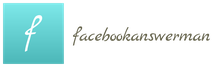How to set up ads on Facebook so that it is shown to exactly those people who have already been on your site? After all, this is the audience that is interested in your product / service, which means that the chances of a sale are higher. The Facebook pixel will help with this.
In this article, we will take a step-by-step look at what a pixel and Facebook events are, how to properly install and configure them in order to show ads to a warm audience.
A familiar situation when you connect ads on Facebook, but there are no sales? In the best case, after you “leaked” the budget, you begin to ask questions: what was wrong and was the ad set up correctly? At worst, you change the targetologist or pour more money into advertising. And so on in a circle, and sales stand and stand still.
So what is the Facebook pixel and its events?
The Facebook pixel is a piece of JavaScript code that is placed on all pages of a website. When a user visits the pages of the site or performs any actions on them, the pixel transmits information about this to Facebook as an event taking place on the Internet resource.
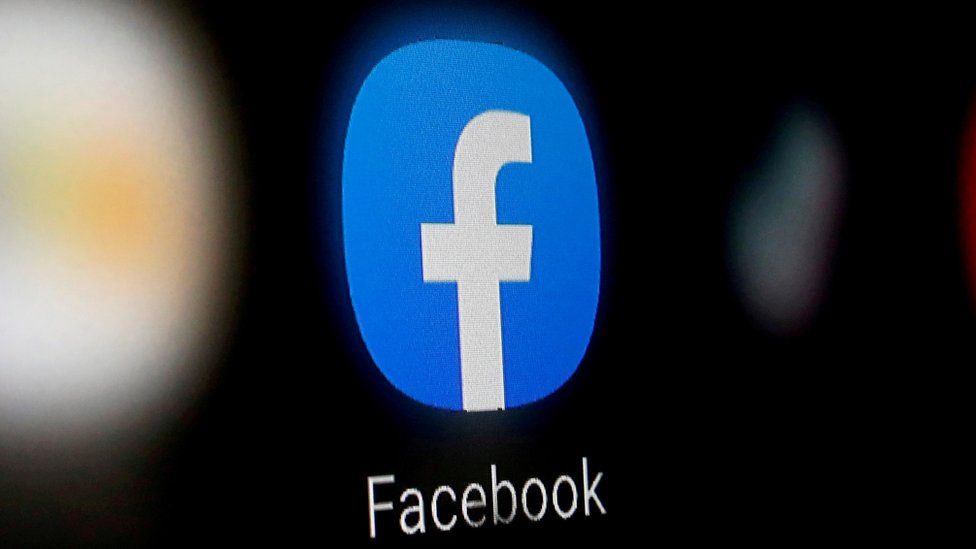
That is, the data that the pixel collects helps track visits to the site, actions in the basket, sending an application or calls – (conversions) on the site.
You can also add the visitor to your remarketing list or create a LAL audience (similar audience to your remarketing list) and serve them ads on Facebook and Instagram.
So, the Facebook pixel allows you to:
- Better target ads
- Monitor the effectiveness of advertising;
- Optimize advertising campaigns.
Targeted advertising.
The Facebook pixel allows you to divide the audience into groups and show ads to those who are really interested in it – site visitors. For example:
- advertising for those who visited the site within the last 30, 60, 90 or 180 days;
- advertising for those who completed an action on the site: ordered a product or put it in the basket, but did not buy it, etc.;
- advertising for active site users.
Monitoring the effectiveness of advertising.
After installing the Facebook pixel, you can set up event tracking in Ads Manager. This will allow you to track the behavior of site users who have clicked from a Facebook or Instagram ad and find out how much one targeted action costs. Orders, clicks, purchases, conversions can be seen in Facebook reports.
Optimization of advertising campaigns.
Facebook tracks users who make purchases or other activities on the site. If you set the “Optimize for Conversions” option, your ads will only be shown to people who are more likely to complete a conversion action.
Facebook Pixel health check
How to test the Facebook pixel and events (it doesn’t matter which way you set them up suggested above)?
After placing the code on the site pages, you need to return to the pixel settings, enter the site URL and click on “Send test traffic”.
If everything is configured correctly, within 20 minutes in the “Events Manager” – “Pixels” section you will have information about the test traffic.
If the data does not appear in the report, you need to check the operation of the pixel. Go to the “Check Events” and “Diagnostics” tabs. Information about errors will be displayed there, and the system will tell you how to fix them.
Now site owners can analyze Facebook ads using events and a pixel, and targeters can easily set it up.

The audience
In terms of the number of users, Facebook does not take a leading position; it loses even to its partner, Instagram. But in recent years, there has been a significant increase in the rate of new registrations.
The majority of Facebook users are 25-47 years old. Most of them live in large cities, they are successful and lead an active social life.
The most important terms on Facebook
Wall (personal profile) – here all the user’s publications are displayed in chronological order, there are sections with photos, videos and personal information.
Feed – a set of publications of people, pages and communities to which the user is subscribed.
Post – material that the user has published on the social network. It contains text, photo, video. In Facebook’s official terminology, it’s called a “post”.
Like – a reaction by which the user expresses his special attitude to the publication or page. Leave a like – click on the button with the image of a finger raised up.
Page (Fan Page) – a public account. It can be registered to a company, brand or celebrity.
A group is a community that unites users according to their interests and hobbies.
Functions
Developers add new features every year, it is very difficult to keep track of this. If you have a Facebook profile, this gives you the following options:
- search for friends around the world, communication in a foreign language with native speakers;
- communication with people via Messenger (sending messages, calls, video calls and group chat);
- access to a huge number of thematic pages and communities;
- publishing your own posts and photos, creating collections of images and videos in the form of albums;
- many options for creating content: stories, live broadcast, poll, joint viewing;
- creating pages and groups to promote your own business;
- track traffic on your website with Pixel Facebook;
- managing multiple accounts through the integrated Business Manager and Ad Manager;
- registration on third-party sites using a Facebook account;
- integration (linking) of profiles on Facebook and Instagram, management of posting and advertising on both sites simultaneously.