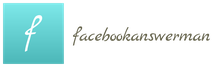Many social media users are faced with this situation. They post a high-quality photo in their account or page, wanting to please their friends, but on the screen, the photo posted on Facebook looks much worse than the original. Alas, Facebook automatically degrades the quality of posted video or photo content without informing the user about it. This is called optimization. How to deal with it?
Causes of Quality Deterioration
Every day, social networks broadcast millions of units of videos and photos. Visual content dominates the modern Internet space. And the platforms on which this content is hosted strive to optimize it in every possible way in order to save space on their servers and ensure fast loading of photos and videos on any device.
The mobile segment of the Internet is expanding every day. And social networks tend to follow the trend, that is, everything should be loaded as quickly as possible even with communication problems.
Of course, a simple user will not change the algorithm of the social network. However, there are tricks with which you still manage to publish high-quality photos and videos on Facebook. Let’s start with the fact that a lot depends on the device from which the content is posted.

Improve quality on a computer
During the latest Facebook updates, a lot of good innovations have appeared, and the media component of the social network is no exception. If a user has uploaded a photo or video in HD quality for publication or for an album, then this content will be saved in the system in the same quality.
The optimal resolution for page covers is 1920×1080. Then the system will compress the image to the desired size without any noticeable loss of quality. In this case, it is necessary to take into account that 95 pixels will be cropped from each side, therefore, in the picture, important details should be placed closer to the central part.
According to Facebook, the best avatars and covers come out if you use a photo with a .PNG extension for them.
Important! When reading recommendations on the network regarding the size of pictures for the avatar and cover, keep in mind that photo parameters are often indicated there after being displayed on the screen. The required source image data is often different.
Useful tips and tricks
When posting images from someone else’s post, the best option is not to take a screenshot or download the photo, but use the “Share” option. In this case, you will receive exactly the original image in the publication.
If you want to publish content from other sites, it is better to do this not in the form of a screenshot or downloaded material, but in the form of a link inserted into the post.
If you want to post an image where a lot depends on quality indicators (for example, an artistic photo or a photo reproduction of a painting), then it is advisable to first upload such an image to photo hosting and place it in the post as a link.
If you want to post an image, but you only have a low-quality image available, then use the search engines: look for the same image in Google or Yandex. There is a search for images, and the result is issued in different resolutions.
Video content
Problems with video content are among the most common on Facebook. Videos may or may not open, or “freeze” during playback. The video can be uploaded in high quality, but the output will be with a fuzzy picture. In the vast majority of cases, the reasons are as follows: poor characteristics of the original file, problems with the device, problems with the speed of the Internet connection.

As for the source file, Facebook recommends the following settings:
- H.264 video standard;
- video format – MP4 or MOV;
- sound format – AAC;
- image width – no more than 1280 px, the number of pixels – a multiple of 16;
- frame rate – no more than 30 per second.
In other sources, you can read about Facebook’s support for about 30 video formats. But for the best quality indicators, it is still desirable to adhere to the above parameters.
Advice. When launching video ads, you need to set up detailed targeting by audience device type. In particular, high-quality videos are appropriate only for areas with a good level of Internet signal.
HOW TO CUSTOMIZE YOUR FACEBOOK PAGE
When you open your community page, in the upper right corner you will see a link to your Settings. You will immediately see a list of functions with which you can customize your Facebook page. And the first we see the general settings – we will move on to them.
HOW TO ADD FB QUICK LINKS
By checking this box, you automatically add your page to quick links that will be visible to you on the main page in the left menu.